Precautions
- Please login to your PC as an Administrator.
- Do not turn off the power of PC during update. And be careful not to come out camera cable and power code during update.
- Shut down all active applications before update.
- Disable all power saving setting like screensaver before update.
Update procedure
[Step-1]
Download "DriverUpdate5174_32.zip" and save it to a folder in your PC which is used with DP72.
[Step-2]
Uncompress zip file and double click "DriverUpdate5174_32.exe".
[Step-3]
Click “Yes” if the following message is displayed.
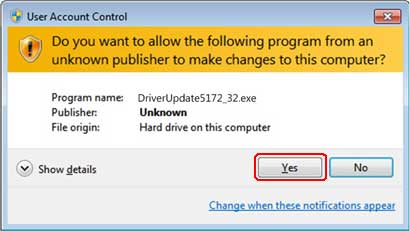
[Step-4]
Read following license agreement and click “ Yes” button.
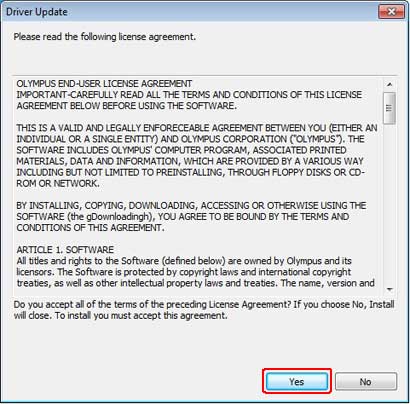
[Step-5]
Click “OK” to start updating.
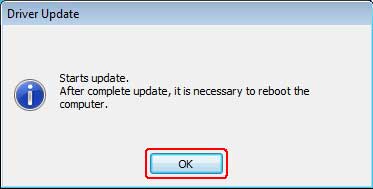
[Step-6]
When you see the following message, you don’t need this update. Click “OK” to finish this procedure.
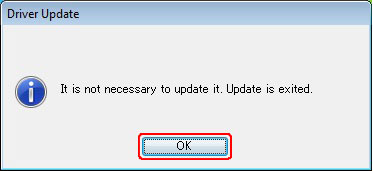
[Step-7]
Click “Install” if the following message is displayed.
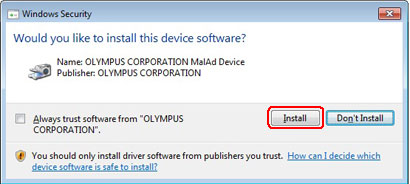
[Step-8]
When the following dialog appears, the installation is finished. Click on the [OK] to close the dialog.
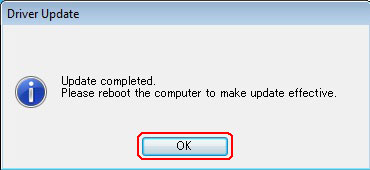
[Step-9]
To check the result of update after rebooting, start cellSens and open “Device settings” of “Acquisition settings” dialog. If you find driver version as “5.1.7.4”, update was finished.
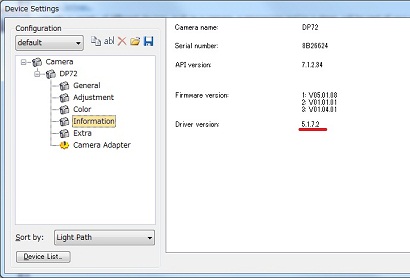
Sorry, this page is not
available in your country.