DP72 Device driver for Windows Vista 64-bit, V01
Before Installation
Prior to installing the program, please check that your PC is in the following condition:
- Ensure that User with “administrator” authorization is logging in.
- Ensure that only one DP72 has been connected to your PC.
- Before proceeding to installation, ensure that all running application including the resident software such as “Anti-virus” software are closed.
Installing DP72 Device Driver
- Double click on the Downloaded file [DP72x64DeviceDriverV01.exe].

- Click on the [Allow] in the User Account Control Dialog.
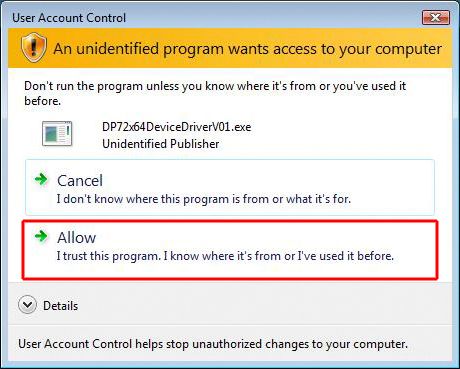
- Read the OLYMPUS END-USER LICENSE AGREEMENT before installing software. If you agree to this agreement, click on the [Yes].
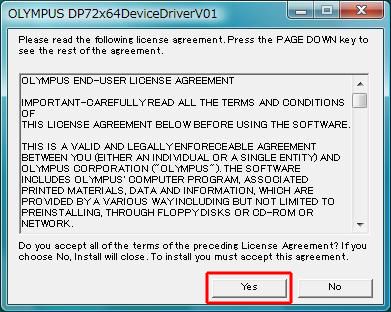
- When you are ready to install DP driver, click on the [OK].
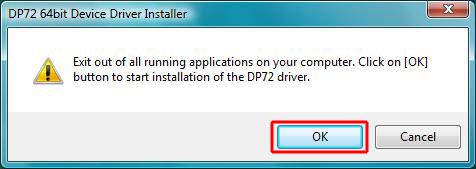
- DP driver is installed. Please wait for it.
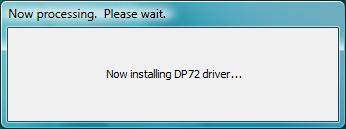
* During processing, [No Responding] message may appear in the dialog. If this message appears, it means that the processing is continued. Please wait for it until to be finished.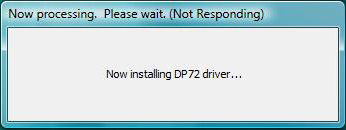
- While installing DP driver, the following dialog may be displayed (or it may not). If this dialog appears, click on the [Install].
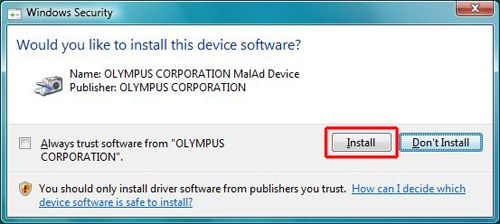
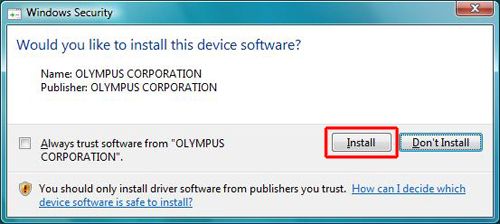
- While installing DP72 device driver, the following dialog is displayed. If so, please wait for it.
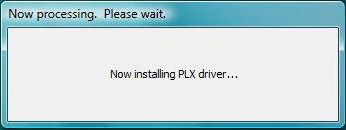
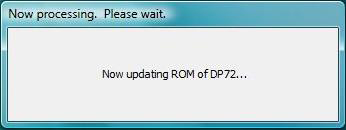
- When the following dialog appears, the installation is finished. Click on the [OK] to close the dialog.
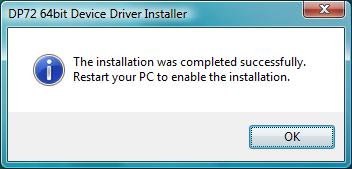
- Restart your PC. If you restart now, click on the [Yes]. Or, if you restart by manual later, click on the [No].
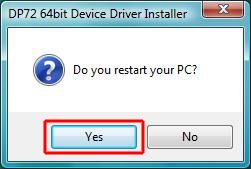
Verification
- Click on the [Start].
- Right-click on the [Computer].
- Click on the [Properties] in the right-click menu of [Computer].
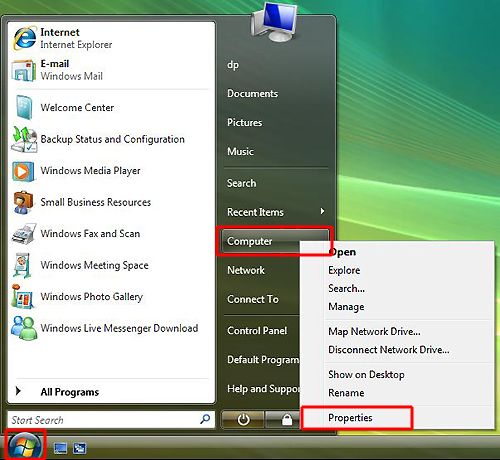
- Click on the [Device Manager].
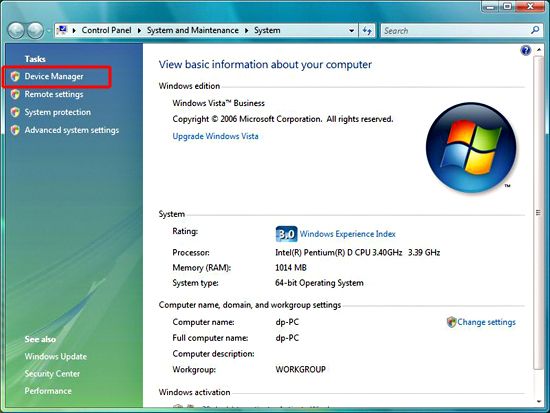
- Click on the [Continue] in the User Account Control Dialog.
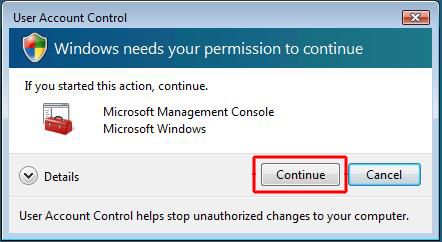
- Click on the [+] which is in the left side of [MalAd Device].
- Right-click on the [MalAd Device] displayed as below.
- Click on the [Properties] in the right-click menu.
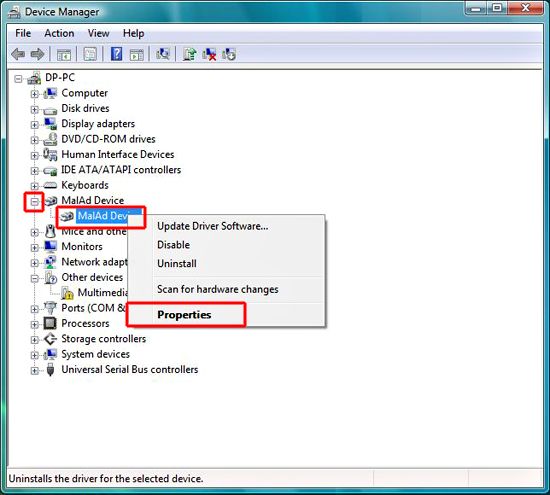
- Click on the [Driver] Tab.
- If the [Driver Version] is [4.3.4.1], the installation of DP72 device driver is completed successfully.
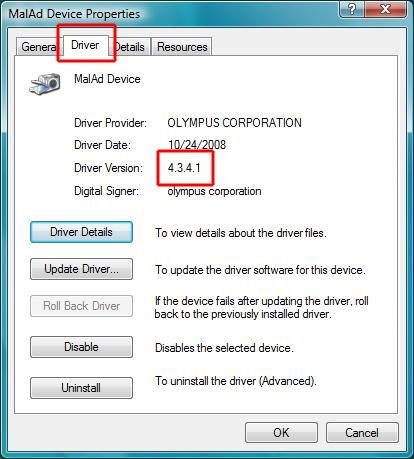
Sorry, this page is not
available in your country.