FSX100 software, FSX-BSW(03.02.12)
Before Installation
The software cannot be installed unless the user account is registered as "Computer Administrator". If the user account is registered as a "Restricted Account", change it to the "Computer Administrator" account. (For the user account registration, refer to the instruction manual for your PC.)
* Exit all running applications, and turn OFF the main switch (0) on the back of FXS100 before you update the software.
* FSX-BSW is not covered under warranty for the proper operation under PC environment where Microsoft .NET Framework 3.5 Service Pack1 is not installed. Microsoft .NET Framework 3.5 Service Pack1 will be installed automatically through executing the Installer.
Decompression of download file
- Double-click the downloaded file "FSX-BSW_V030212.exe".
- Select the folder to decompress, and click the [Unzip] button. It is specified that the folder "FSX-BSW_V030212" is to be created in the download file.
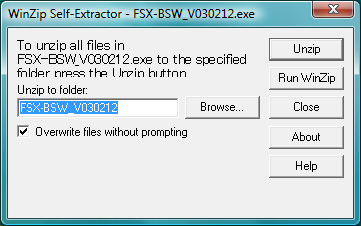
- The folder "FSX-BSW_V030212 " is created and files are unzipped in this folder.
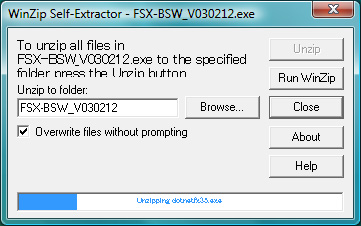
Software installation
- Exit all software, and turn OFF the main switch (0) in the back of FSX100 body.
- Double-Click the "setup" application in the decompressed folder "FSX-BSW_V030212".
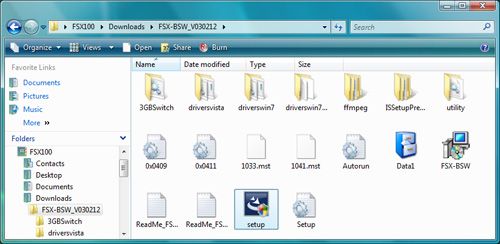
- Select [Allow] when the [User Account Control] dialog box is displayed.
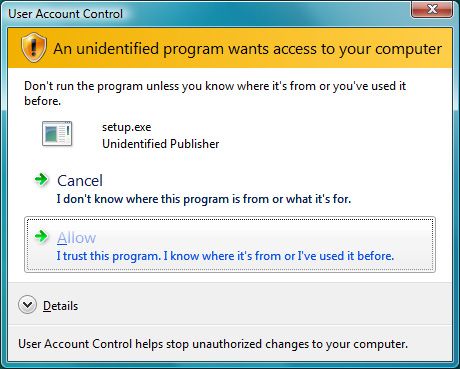
- Confirm the upgrade, and click [Yes] button.
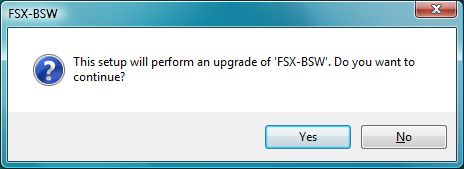
- The setup program of this software will start.
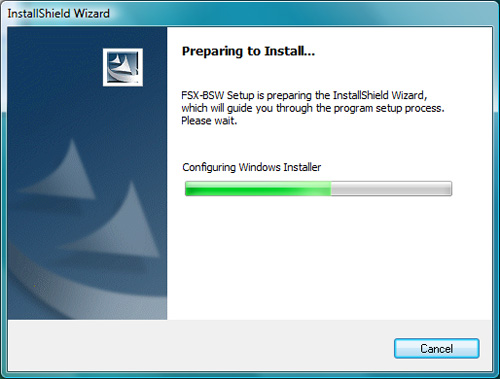
*: When upgrading or installing this software, the [Program Compatibility Assistant] may be shown in some cases on Windows 7. If this appears, click on [This program installed correctly] once the installation has completed. Do not click the [Cance] button of the [Program Compatibility Assistant]. Before the system is restarted, make sure to click [This program installed correctly] to close the [Program Compatibility Assistant].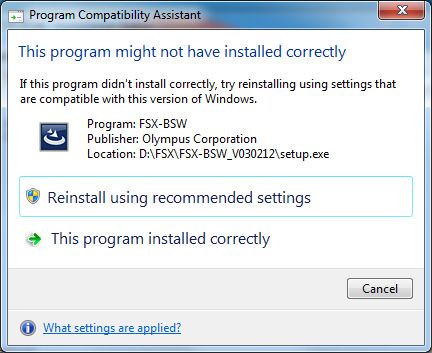
- Select [.NET Framework 3.5 SP1 will be installed automatically through this installer ], and start installation by clicking [FSX-BSW Installation] button.
However, in case of updating from FSX-BSW V02.01, FSX-BSW V02.02, FSX-BSW V03.01, since .NET Framework 3.5 SP1 has already been installed, start installation by clicking [FSX-BSW Installation] button without selecting [.NET Framework 3.5 SP1 will be installed automatically through this installer.].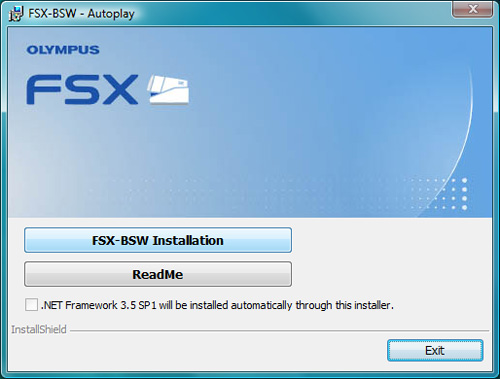
- [End User License Agreement] will appear. Read the "SOFTWARE LICENSE AGREEMENT" carefully. If you agree, select [I accept the terms in the license agreement.] and click the [Next] button.
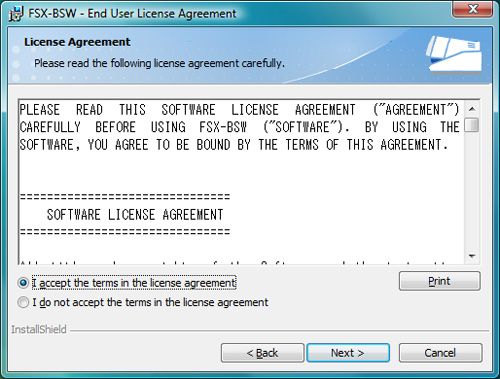
- Confirm the destination location, and click [install] button.
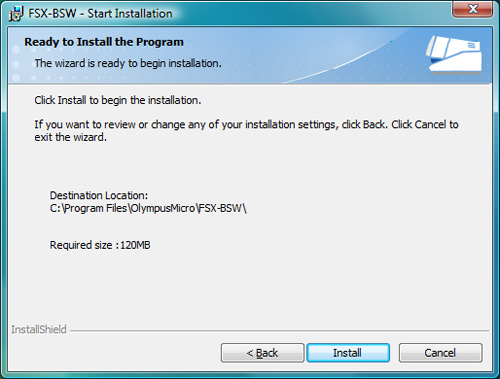
- Start installation by clicking [Next] button.
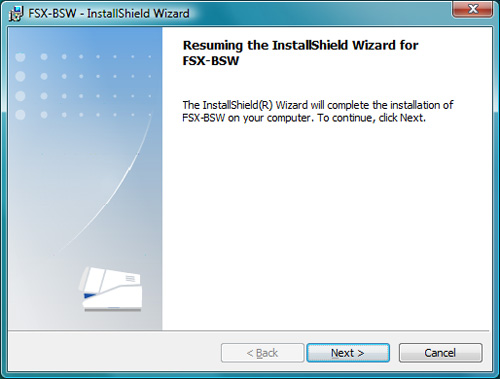
- Installation will start. It may take approx. "10 minutes" to install .NET Framework 3.5 SP1.
In case of updating from FSX-BSW V02.01, FSX-BSW V02.02, FSX-BSW V03.01, this step is skipped.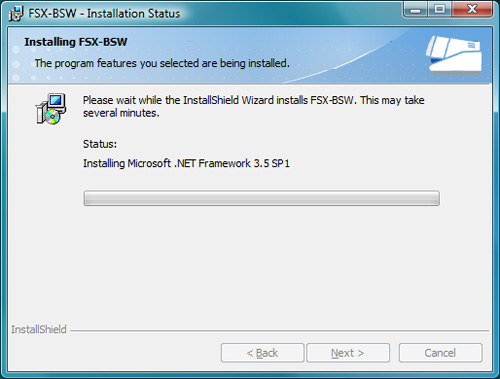
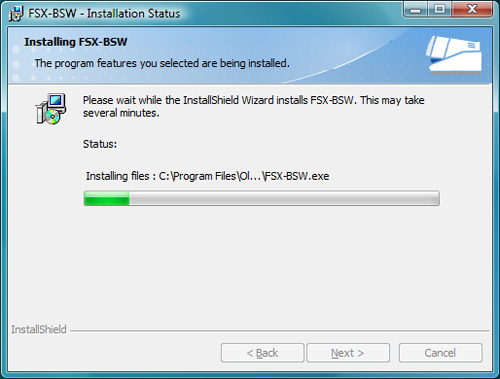
- Start installation driver software by clicking [Install this driver software anyway] button.
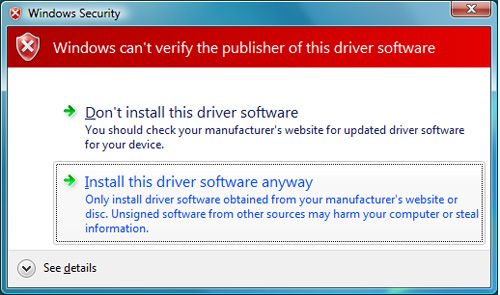
- Start installation driver software by clicking [Install] button.
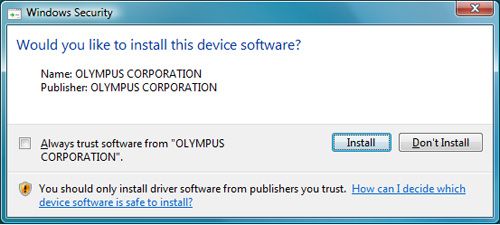
- When installation is completed, click the [Finish] button.
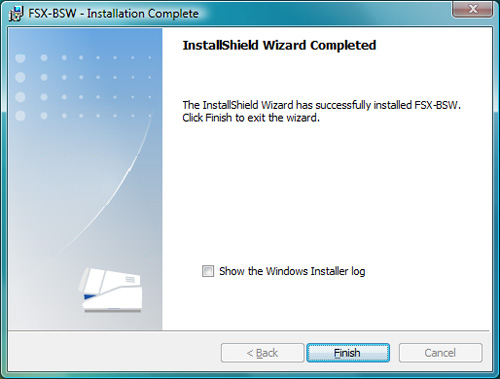
- Lastly, click the [Yes] button and restart your system.
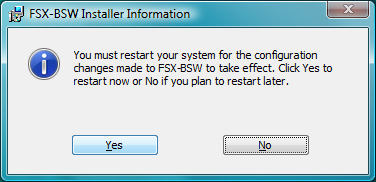
Sorry, this page is not
available in your country.