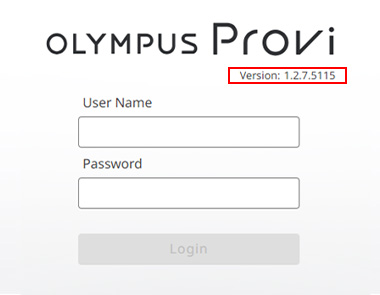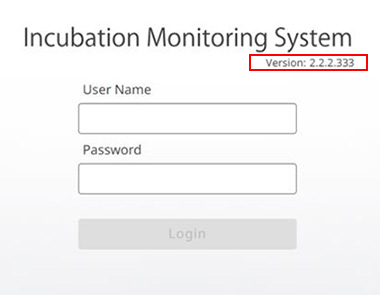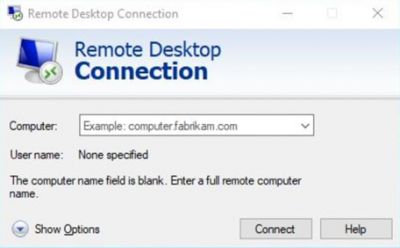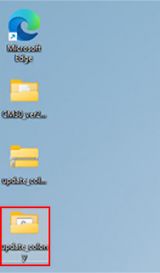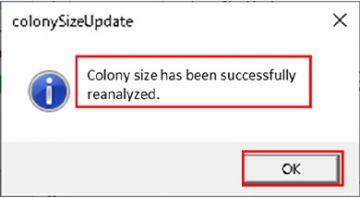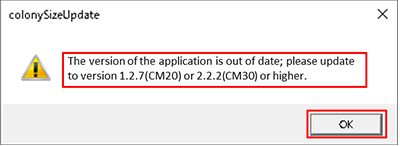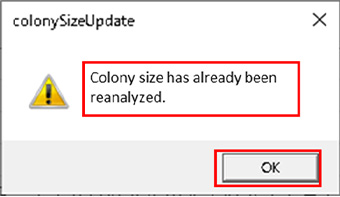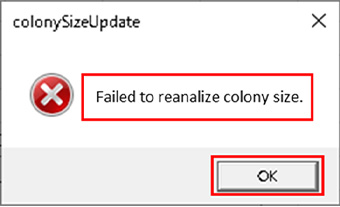In the incubation monitoring systems CM30 and CM20, when performing colony count and size analysis, the number of colonies and colony size displayed in the "Colony Count Size Graph" in the monitoring results differ from the actual measured values.
These problems can be corrected by applying "CM20 Update Software Version 1.2.7" and "CM30 Update Software Version 2.2.2".
However, the above update software does not automatically recalculate project data that has already been analyzed, so it is necessary to use this batch file.
By using this batch file, the colony counts and sizes of the past project data will be corrected at once, and the correct analysis results will be displayed thereafter.
*Please refer to the release notes for changes due to the version upgrade.
Customers subject to this notification:
For customers with projects that have already been analyzed for Colony Count Size.
Requirements:
(1) CM20 and CM30 applications must be installed.
*Executing this batch file on a Station PC that has not been installed will result in a success message.
(2) The application must be updated as follows
- If you are using CM20, Version 1.2.7 or higher
- If you are using CM30, Version 2.2.2 or higher
(3) All project data that needs to be reanalyzed must be loaded into the software.
*Once the batch file is run, it will not be possible to run the patch file again.
NOTES:
- This batch file must be run immediately after updating the application.
- This batch file must be run with the project stopped and the analysis not running.
If you experience symptoms such as "incorrect graphical display of colony counts and sizes" or "batch file execution fails" after executing the batch file, please contact Evident Inc.
How to check the version
When you start the CM20 and CM30 software, the version is displayed on the login screen (left: CM20 / right: CM30).
Please confirm that the version has been updated.
- If you are using CM20, Version 1.2.7 or higher
- If you are using CM30, Version 2.2.2 or higher
Accessing the Station PC
Execute a remote desktop connection or connect a monitor, keyboard, and mouse to the Station PC and log in to the Station PC.
- Example of remote desktop connection:
- Computer:Label attached to the top of the station PC
- User name:●●●
- Password:○○○
*You can access Station PC from an external PC.
*Please change according to the user's settings.
Unzip the batch file
Place the unzipped folder on the desktop of the station PC or any other location.
Running the batch file
Double-click "update_colony.bat" in the folder to execute.
After executing the batch file, confirm that the contents of Result (1) are displayed. It may take several minutes for this display to appear.
If you are using CM20, please clear the cache of your web browser below.
In the case that a message other than the result (1) is displayed, please confirm the contents of the description according to each of the following Results.
Result (1): Success
Confirm that "Colony size has been successfully reanalyzed." is displayed on the dialog.
After that, close the command prompt with the OK button to exit.
*If you use CM20, please clear your web browser cache below.
Clear your web browser cache
Before using the CM20 after installing the update file, please clear the cache of your web browser. If you do not clear the cache, the updated software may not be displayed correctly in your web browser. Please follow the procedure specified in your web browser to clear the cache.
(Reference) Cash clear of Google Chrome browser
1. Place select "Settings" from the browser menu
2. Select "Clear browsing data" in the privacy and security
3. Set time range as "All time” and check "Cached images and files" and finally click “clear data” button
Result (2): Failure (Case 1)
If " The version of the application is out of date; please update to version 1.2.7(CM20) or 2.2.2(CM30) or higher." is displayed on the dialog box, please refer to the operation manual, update the application version, and re-run the batch file.
- If you are using CM20, Version 1.2.7 or higher
- If you are using CM30, Version 2.2.2 or higher
Result (3): Failure (Case 2)
If the dialog shows "Colony size has already been reanalyzed." the batch has already been executed.
The batch file cannot be re-executed.
Result (4): Failure (Case 3)
If the dialog shows "Failed to reanalize colony size.", it means that the reanalysis failed due to an unintended error.
*Please contact Evident Corporation when this message is displayed.