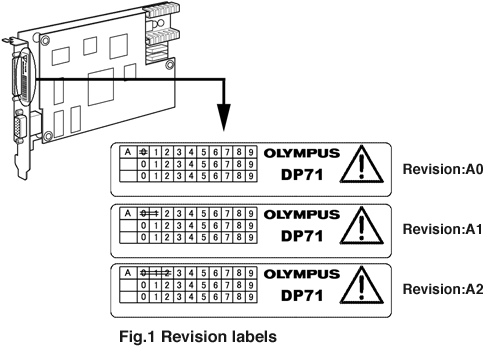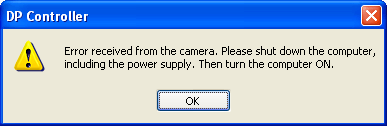DP71 firmware update | DP71 firmware update1. General
We respectfully announce the following phenomenon noted only occasionally. While you use DP71, the digital camera for a microscope, an error message may appear and it may not function properly if you start ‘Live view’ with DP Controller, the control software.
This program for firmware modification updates your DP71 firmware.
2. ProductDP71 Among all products above, the ones whose revision labels on their PCI I/F boards are any of ‘A0’, ‘A1’, or ‘A2’ fit a description. 3. How to know an object product
Please see the revision label on your PCI I/F board with referring to Fig.1.If the revision on your PCI I/F board is any of the ones in Fig.1, it is the object product.Otherwise, it does not fit a description.
4. Phenomenon
If you start “Live view” with DP Controller, the error message (Fig.2) may appear and the function may not work properly.
5. Reason
This phenomenon is noted only occasionally when a terminal for CPU test on the PCI I/F board is affected by an electrical noise in the computer.
6. Changes on the modification programThe problem is solved that an error was wrongly detected by a camera while the controlling camera software, DP Controller, was running. 7. Installation1.Before installation 2.How to download the file
* Read the end user license agreement first before downloading. |
|
Sorry, this page is not
available in your country.