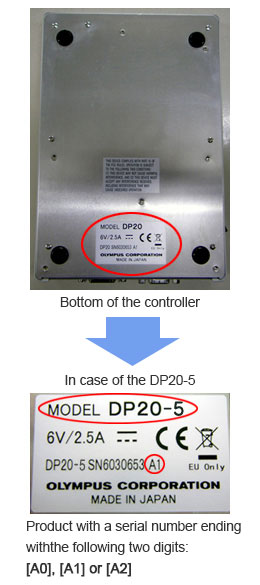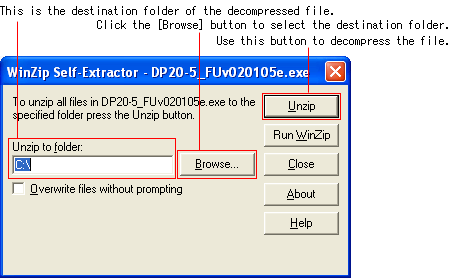DP20-5 firmware update | DP20-5 firmware updateThis update program corrects the problem that files of images taken by the DP20-5 in February of a leap year and saved on a Compact Flash (CF) card, as well as their folder(s), get a wrong date.
* The DP20 has two models: DP20 and DP20-5.
If you are using the DP20-5, see the next item and on. Products affected:
How to find the model number:
The model number and serial number of your DP20 can be found on the label attached to the bottom of the controller (see Figure 1).
What does this update program fix?
To install the program
* Read the Program Copyright Notice and License Agreement before downloading this program. |
|
Sorry, this page is not
available in your country.