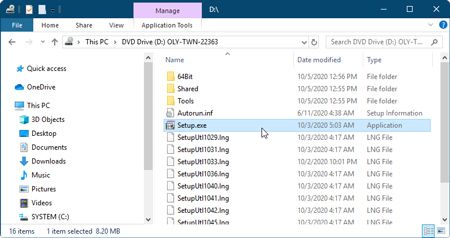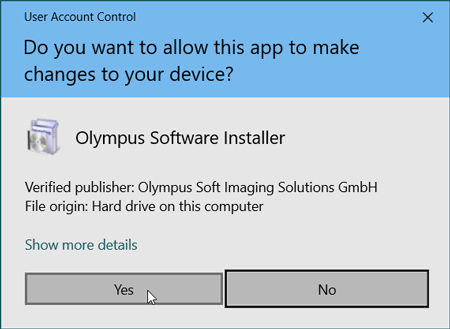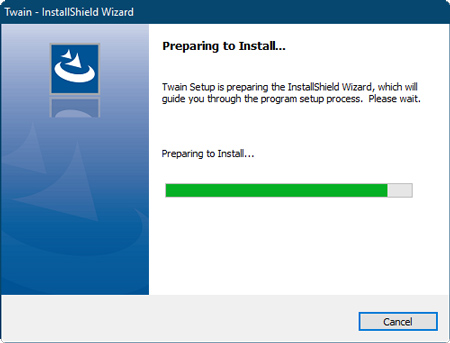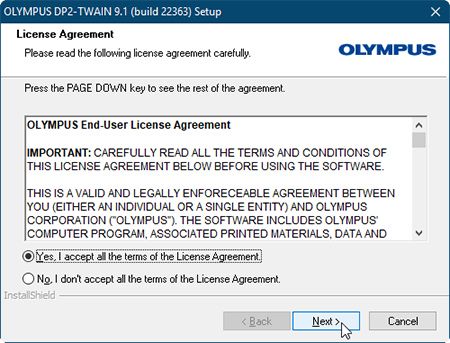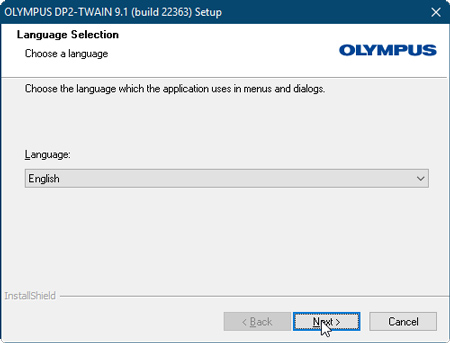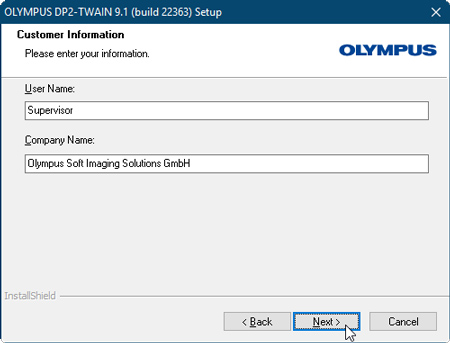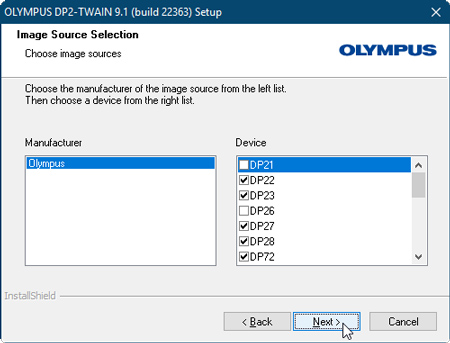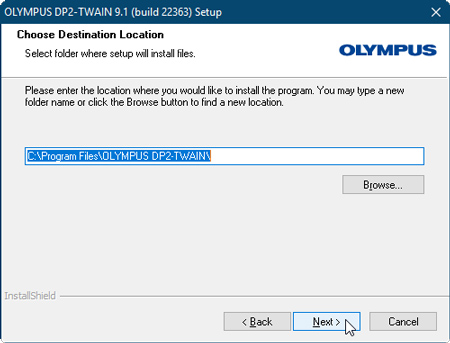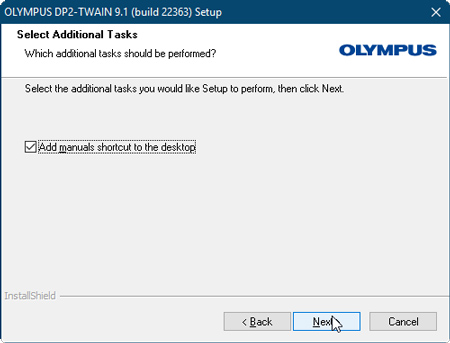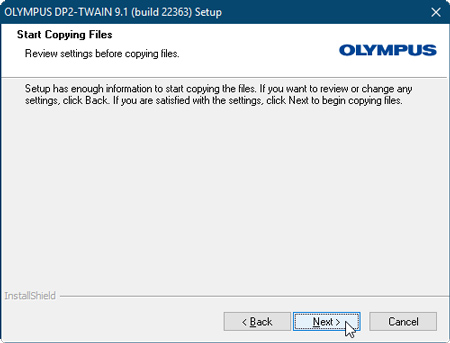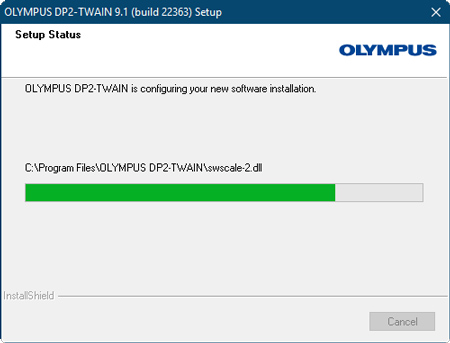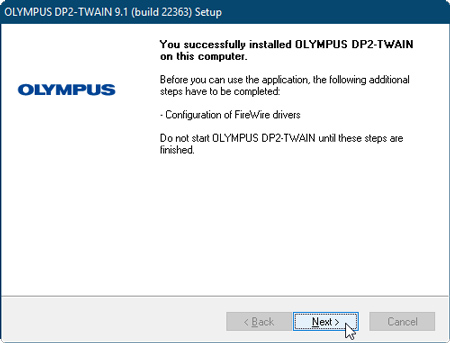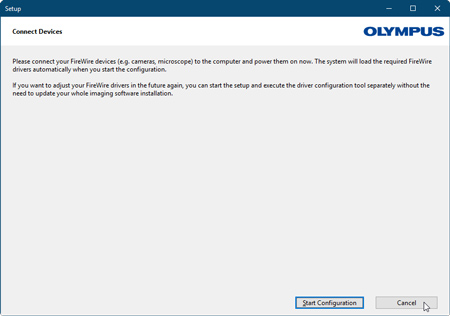DP2-TWAIN for Windows OS V9.1 Installer | DP2-TWAIN for Windows OS V9.1 InstallerGeneralThis software is an installer of the DP2-TWAIN Ver.9.1 (Build 22363). And this software will update the DP2-TWAIN Ver8.2 or earlier to Ver.9.1 (Build 22363). To check your current version of DP2-TWAIN, start DP2-TWAIN and Click the [Acquisition Settings] icon *EP50 is not supported. Installation procedureBefore installation
Download
Software installation1) Double-Click the [setup] file in decompressed folder [DP2TWAIN V9.1]. 2) Select [Yes] when the [User Account Control] dialog box is displayed.
3) The Setup program of this software will start.
4) [License Agreement] will appear. Read the "OLYMPUS END-USER LICENSE AGREEMENT". If you agree, select [Yes] and click the [Next] button. 5) [Language settings] will appear. Choose a language provided by drop-down menu and click the [Next] button.
6) [Customer Information] will appear. Enter the user's information and click the [Next] button.
7) Select the camera you want to use. Check DP21, DP26, DP73 or DP74 if you use DP21, DP26, DP73 or DP74 camera.
8) [Choose Destination Location] will appear. If you need to change the location for DP2-TWAIN installation, click the [Browse...] button and select the desired folder. Click the [Next] button.
9) [Select Additional Tasks] will appear. Un-check Add manuals shortcut to the desktop if a shortcut is not required. Click the [Next] button to start installation.
10) [Start Copying Files] will appear Click the [Next] button to start installation.
11) The Setup program of this software will start.
12) When installation is successful, click the [Next] button
13) [Connect Devices] will appear. In case you wish to install a FireWire device, pleas connect it to the computer, power it on, and carry on by clicking the [Start Configuration] icon. Else wise you can click on [Cancle]. The [Setup] window will close, the installation is completed.
|
|
Sorry, this page is not
available in your country.
 and then click the [System info…] button
and then click the [System info…] button 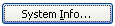 You can see your version in [Application]-[Product Version].
You can see your version in [Application]-[Product Version].