DP25 modification program for the noise problem
Before Installation
Please be careful to the following when you install.
- The software cannot be installed unless the user account is registered as "Computer Administrator". If the user account is registered as a "Restricted Account", change it to the "Computer Administrator" account. (For the user account registration, refer to the instruction manual for your PC.)
- Exit out of all application running before you update the software.
- Disable all setting for screen saver and sleep mode before installation. Also, please pay attention not to go standby mode during installation in your PC.
- After the installation is completed, please calibrate the shading correction. For instruction on calibration, please refer to the part in each software manual as below. If this calibration is not performed after installation, the problem may persist.
cellSens
Please refer to the keyword "Calibrate image analysis system" in cellSens online manual
TWAIN interface
Please refer to the chapter "Using the TWAIN interface > Settings > Shading Correction" in DP25 manual
DP2-BSW
Please refer to the chapter "First Time Configuration of the System > Employing the Calibration Wizard" in DP2-BSW manual
Installation of Update program(for Windows XP)
- Double click the downloaded file "DP25_SU_v1-4.exe". This update program will boot up.
*In case that this update program has been already applied, the update is automatically cancelled. - A list of DP25 control software that is installed on your PC will be displayed. Click the [Next] button to start the update.
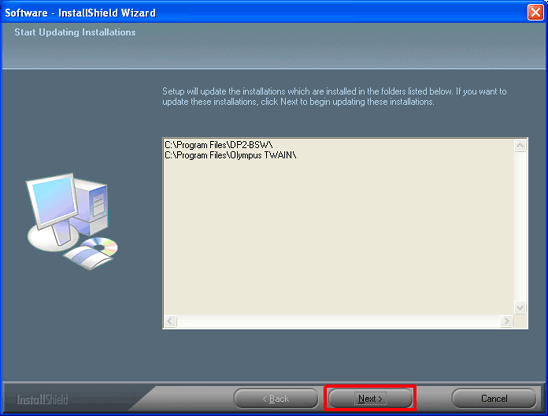
- When the dialog box appears as below, click the [Finish] button. The software update is completed.
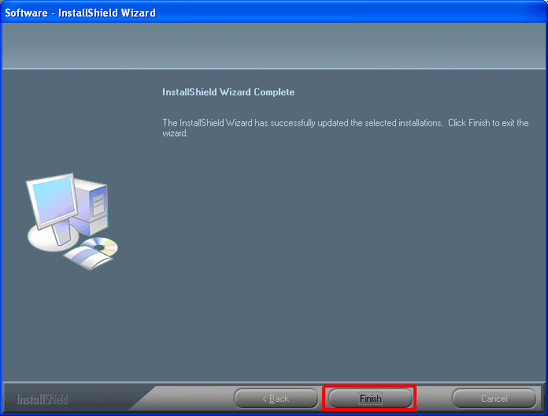
Installation of Update Program (for Windows Vista / Windows 7)
- Double click the downloaded file “DP25_SU_v1-4.exe”. This update program will boot up.
* In case this update program has already been applied, the update will be cancelled. - When the dialog which indicates the user account control will be displayed on your PC, select [Allow] entry.
- A list of DP25 control software that is installed on your PC will be displayed. Click the [Next] button to start the update.
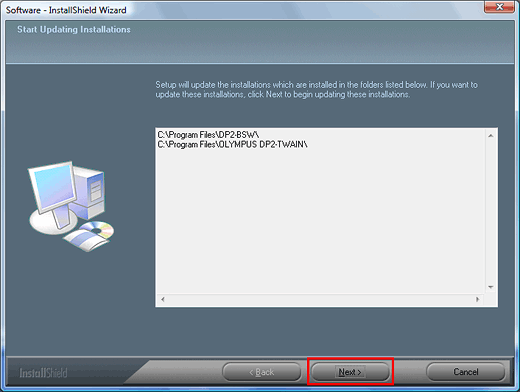
- When the dialog box appears as below, click the [Finish] button.
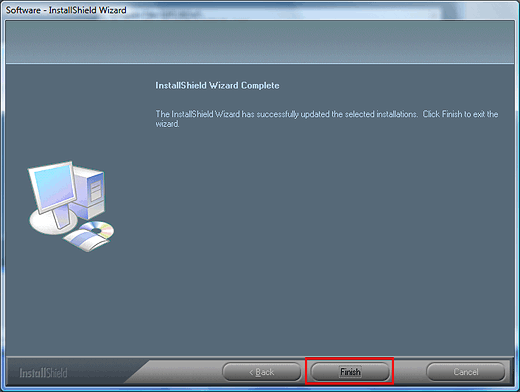
- The screen shown below will be displayed on your PC. Click the [This program installed correctly] entry. The software update has been completed.
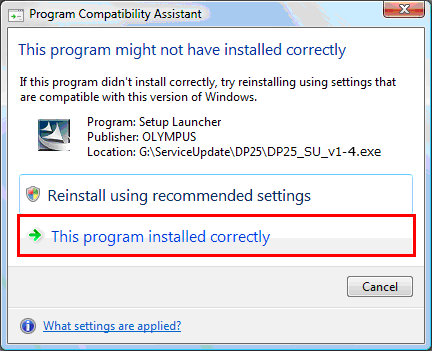
Sorry, this page is not
available in your country.