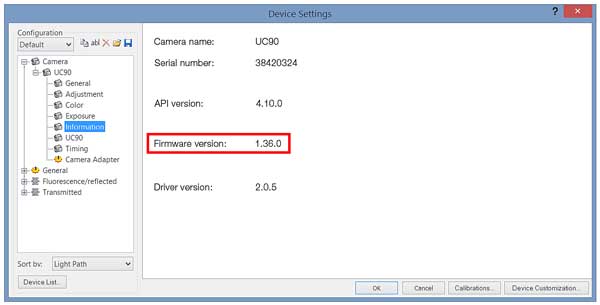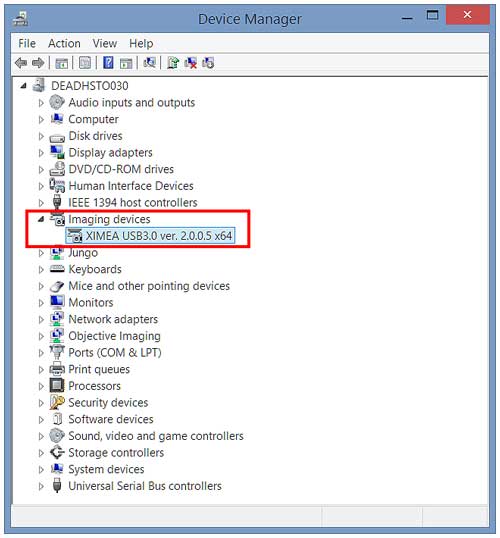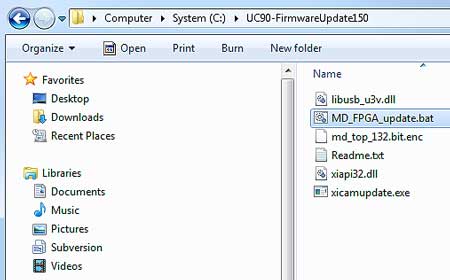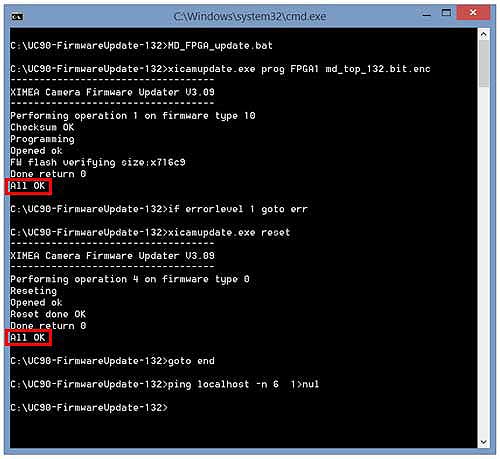UC90 Firmware Update (Ver 1.36.0 to Ver 1.50.0) | UC90 Firmware Update (Ver 1.36.0 to Ver 1.50.0)UC90 Firmware update (ver. 1.36.0 to ver. 1.50.0) General Digital UC90 cameras used in combination with the latest versions of cellSens or OLYMPUS Stream can in rare instances show a timeout error when changing acquisition modes. A new firmware for the UC90 was released to rectify this issue. This firmware update is highly recommended to be used with cellSens 1.16 and OLYMPUS Stream 2.2 or higher. Users updating older versions of cellSens or OLYMPUS Stream to the above mentioned versions should also update the camera’s firmware before starting to use cellSens or OLYMPUS Stream. Affected UC90 cameras Before starting the firmware update, please check the current firmware version of the camera to check if a firmware update is required. To do so please start cellSens 1.16 or OLYMPUS Stream 2.2 (or higher) and check the information given under “Device setting” → “Camera” section → “Information”. To access the “Device settings”, please open the “Acquire” menu → “Devices” → “Device Settings…”.
UC90 Cameras with a firmware version of “1.36.0” should be updated to version “1.50.0”. Modifications The firmware update corrects the occurrence of a timeout error leaving the camera in an undefined state when switching acquisition modes. Install procedure
Caution: Do NOT disconnect the camera or switch off your computer while the Firmware Installation Software is performing the update. Do NOT shut down the Firmware Installation Software unless the software prompt you to do so. Do NOT start/run any application software other than the Firmware Installation Software during the update is in progress. Not following the instructions mentioned above might permanently render the camera inoperable. Should an error message occur during the firmware update, do NOT disconnect the camera, but repeat the update process till the update was performed successfully. * Read "OLYMPUS END-USER LICENSE AGREEMENT" before downloading. * An input form will be displayed. |
|
Sorry, this page is not
available in your country.