To check the version number of the DP20-5 firmware after updating
To check the version number of the DP20-5 firmware after updating
- From the DP20-5, remove the Compact Flash (CF) card to which the update program was copied.
- Turn on the DP20-5 and press the [MODE] button to put the unit into the PLAY mode.
- Turn off the DP20-5.
- Insert the CF card containing the update program into the DP20-5.
- Press and hold the [EXPOSE] button and the "Cross-Cursor button (▼) " at the same time and turn on the DP20-5.
Keep on pressing the buttons until the INFO screen appears on the monitor.
- After the INFO screen appears, press the [MENU] button to display the MENU.
- Version numbers will be displayed to the right of the MENU.
FIRM V02.01.05
FPGA V01.01.04
CPLD V01.00.00
If the version numbers are displayed as above, your DP20-5 has been updated normally.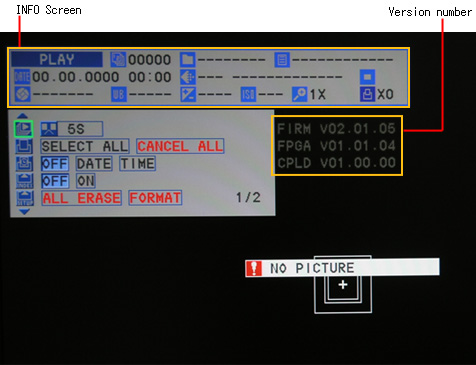
- After checking the version numbers, turn off the DP20-5.
- Remove the CF card containing the update program from the DP20-5.
| Caution If you updated your DP20-5 with the update program for the DP20 by mistake, update your DP20-5 again using the update program for the DP20-5. |
对不起,此内容在您的国家不适用。