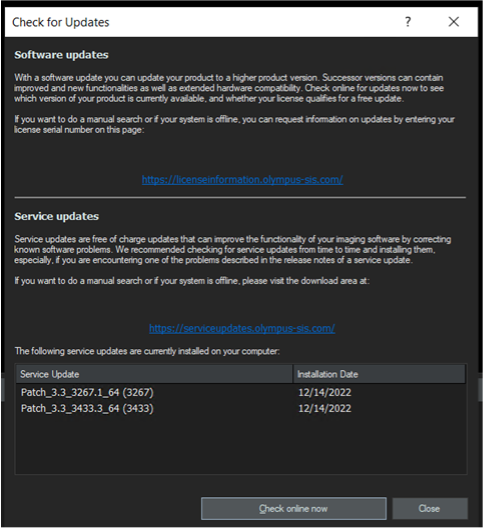Service Update (VS200 ASW V3.3) | Service Update (VS200 ASW V3.3)This service update is the software to solve issues with VS200 ASW, VS200 DESKTOP and OlyVIA V3.3. Installation Procedures for Service Update VS200 ASW, VS200 DESKTOP, OlyVIA V3.3Caution
Improvements coming with this Service UpdateThis service update eliminates the following occasionally occurring issues:
Furthermore, it adds new functionality for service and software versions updates:
Confirmation before installationMake sure that all applications including VS200 ASW, VS200 DESKTOP and OlyVIA V3.3 are closed. Installation Procedure
|
|
Sorry, this page is not
available in your country.