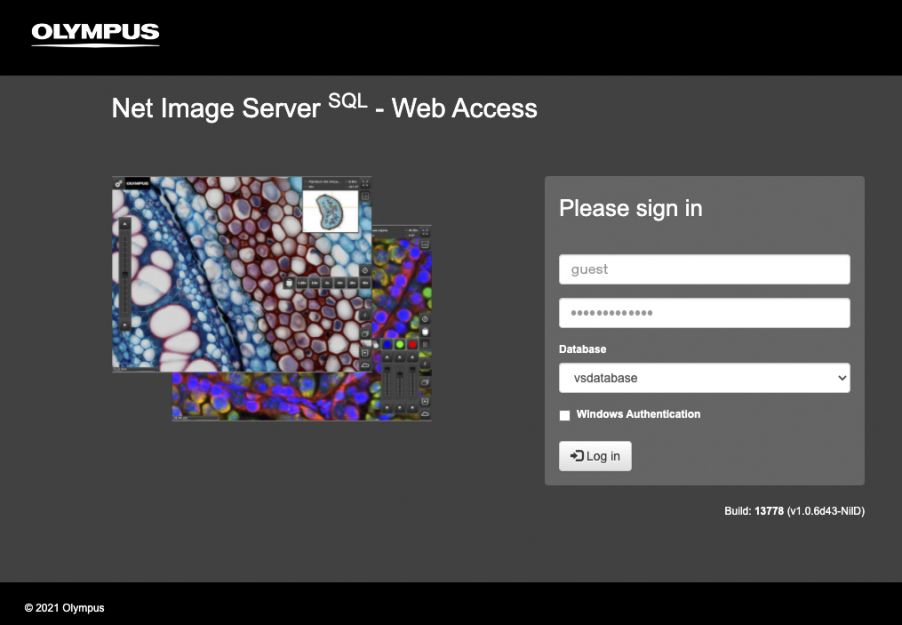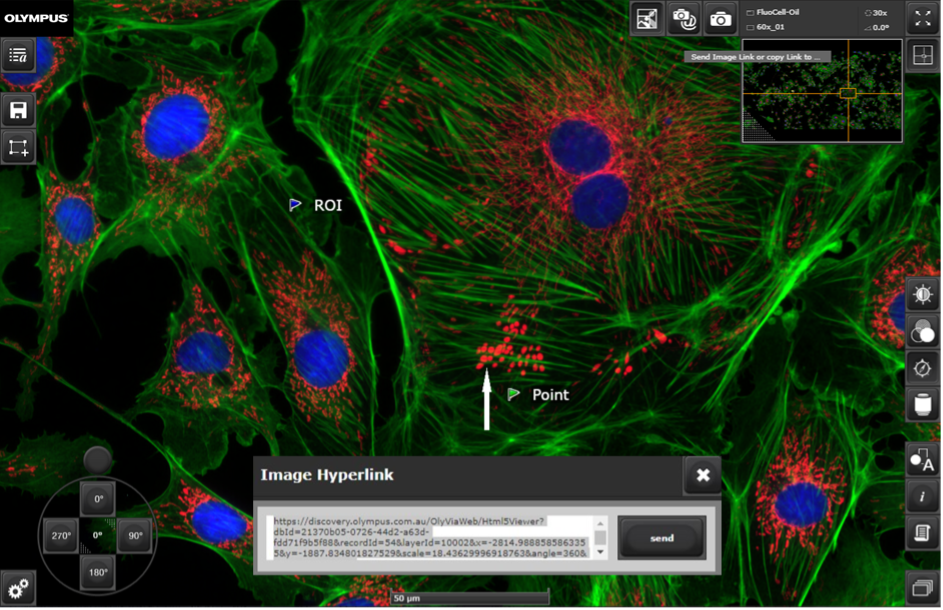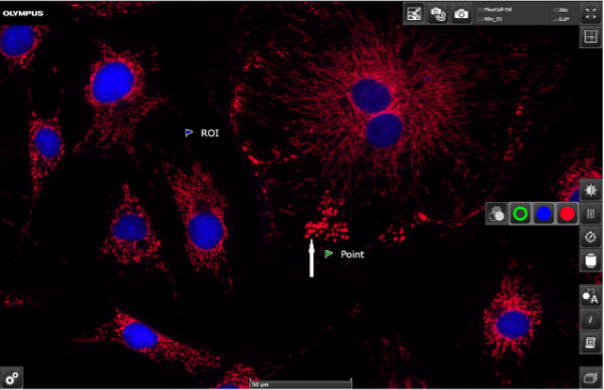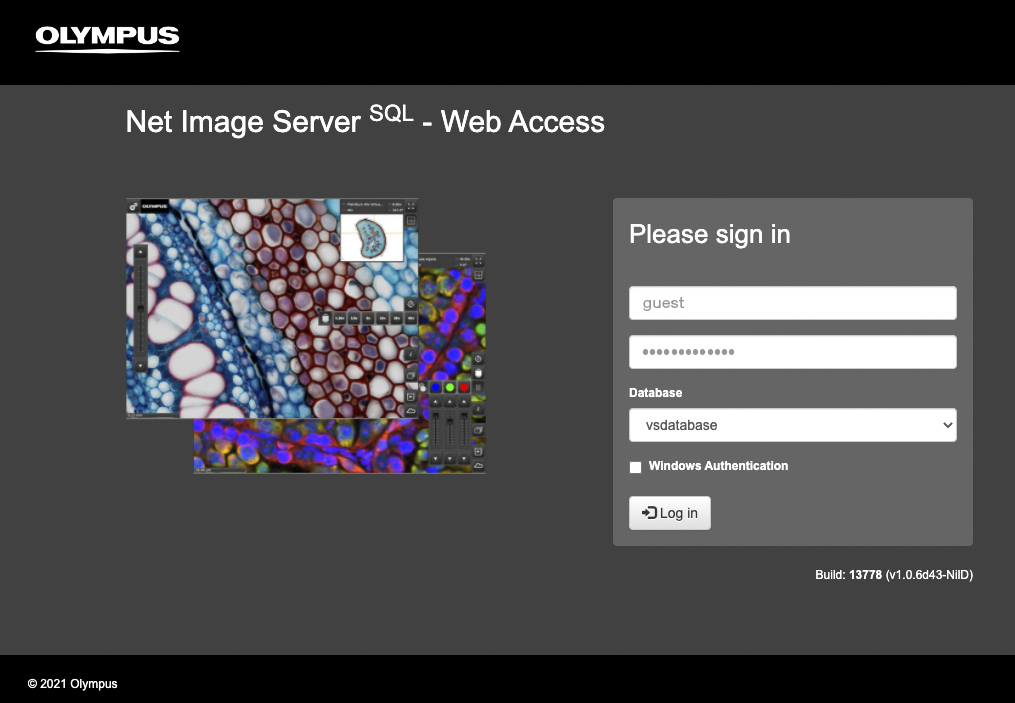Microscopy imaging systems and virtual slide scanners continue to increase in speed, sensitivity, and resolution, enabling researchers to quickly acquire detailed images of whole specimens for quantitative analysis.
But there’s one caveat: data storage. Whole slide images can mean gigabytes or even terabytes of data—something many facilities and labs are unequipped to handle. This challenge can limit the collection of valuable data, slow data analysis, and hinder collaboration.
Many labs still rely on typical drag-and-drop data transfer using portable USB hard drives, centralized storage like storage area networks (SAN) or network-attached storage (NAS), or cloud-based storage.
Fortunately, there’s a simpler way: Olympus Net Image Server SQL.
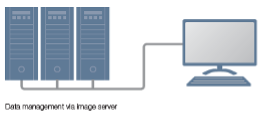
This post will explain everything you need to know about Net Image Server SQL—what it is, how it works, and how to leverage it to manage virtual microscopy data. Plus, discover ways to combine this storage tool with the OlyVIA web browser (our powerful image viewer software) to easily collaborate and share virtual slide images.
What Is Olympus Net Image Server SQL?
In simple terms, the Olympus Net Image Server (NIS) SQL is an image access and storage solution for whole slide images. Essentially, the software creates a database environment to store and review images scanned with a SLIDEVIEW VS200 research slide scanner.
NIS SQL supports many image file types, including:
- Olympus VSI (captured using the VS200 research slide scanner or cellSens software)
- Olympus OIR, OIF, and OIB (taken with the FLUOVIEW FV3000 confocal microscope or the FVMPE-RS multiphoton microscope)
- TIFF, JPEG, and other common image file types
How Do You Access the NIS SQL Database?
Simply use the user interface to log on to the NIS SQL database, which offers secure password protected access and user data management through SQL or Windows authentication.
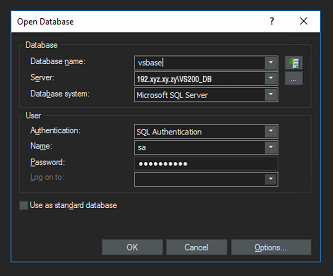 | 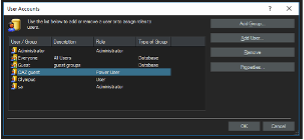 |
User interface for the NIS SQL image storage solution
How Do You Upload Images to NIS SQL?
Upload virtual slide images to the database either:
- Manually using VS-ASW, VS-Desktop, or OlyVIA software
- Automatically during a VS200 batch scan via a LAN connection; this method makes the images immediately available to authorized users for remote access viewing
Is the Database Customizable?
A database template for clinical research applications, customized database fields, and a user-defined database structure offer greater flexibility, and the Net Image Server SQL supports multiple file repository systems. This enables easy and secure networking between different scanning units, all within a single database. NIS SQL runs on Windows Server OS and can be built on existing or new physical server hardware.
How Do You Access and View Images in NIS SQL?
Combining the Olympus NIS SQL database with our OlyVIA image viewer software enables you (and any collaborators) to access, view, and annotate your virtual slide images from anywhere.
To access images with OlyVIA on the web, simply use an Internet browser that supports HTML5 (e.g., Google Chrome, Microsoft Edge, Safari, IE, and Firefox) via an ISS web server.
With the OlyVIA web browser, each researcher can review the same sample and control the position and magnification individually, as if all collaborators are sitting in front of the same screen. The easy-to-use tools make it a popular option for image sharing in remote diagnostics, training/education, and scientific collaboration.
Here are some OlyVIA features our customers like the most:
- Intuitive user interface
- Macro-to-micro map navigation view
- Side-by-side image comparison
- Import various image file formats, including notes and documents
- Crop view: crop a whole slide image to a smaller region/data set without losing the original resolution
- Works on any platform: run the OlyVIA web browser on Windows, Mac, Linux, iOS, or Android
Learn more about these features in our blog post, Image Sharing Made Easy: Meet OlyVIA.
How to Share Virtual Slide Images in the OlyVIA Web Browser
Using the OlyVIA web browser, you can easily share, view, and collaborate on an image in just four easy steps:
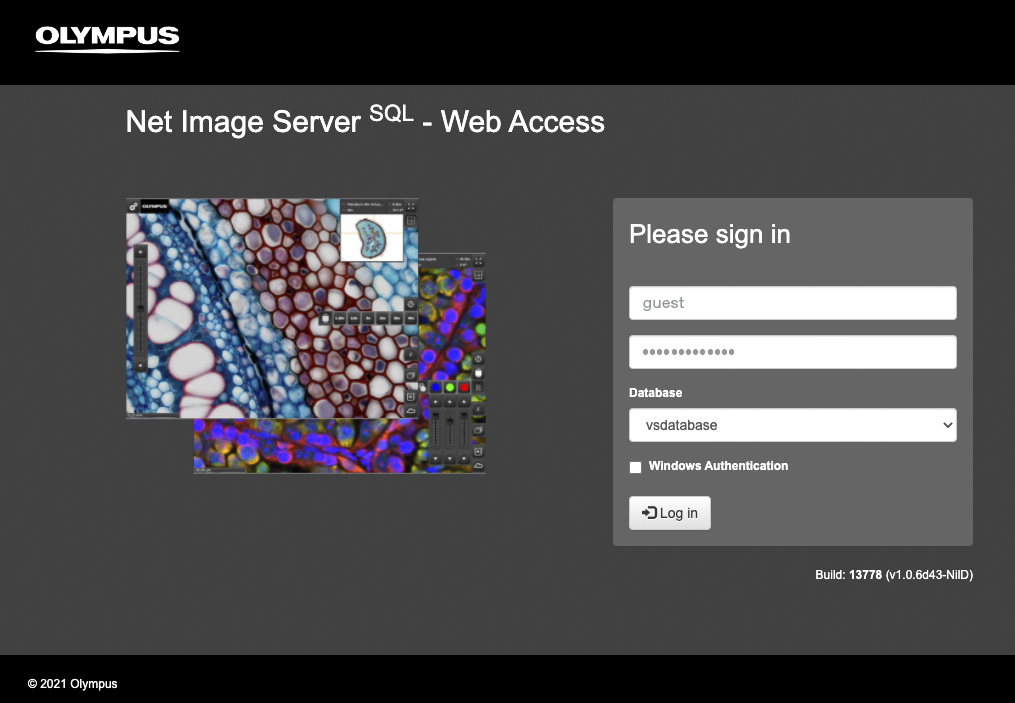
Step 1: Log into the database named “vsbase” by entering the credentials. Please note that the web address is customized to the user.
Step 2: Open or search for an image in the gallery.
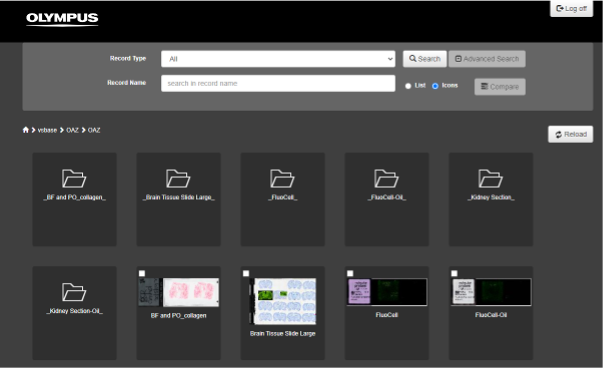
Step 3: Add annotations and then share the hyperlink to your collaborator (who could be working from home or traveling at a conference).
Step 4: View and comment on a specified image section together.
Explore Our Image Viewer to Learn More
And that’s it! Check out the OlyVIA image viewer for yourself by downloading the OlyVIA Desktop App for Windows, which has similar functionalities to the OlyVIA web browser. You can find it on the Olympus support download page under Research Slide Scanner.
Or check out the Olympus image server by reaching out to your local representative.
Related Content
Image Sharing Made Easy: Meet OlyVIA
5 Ways the VS200 Slide Scanner Can Benefit Your Research
From Multimode Imaging to Multiplexing: Your Essential Guide to Extracting Rich Data