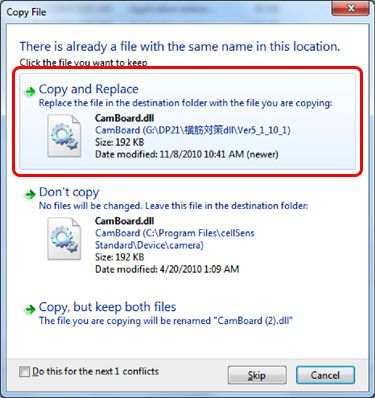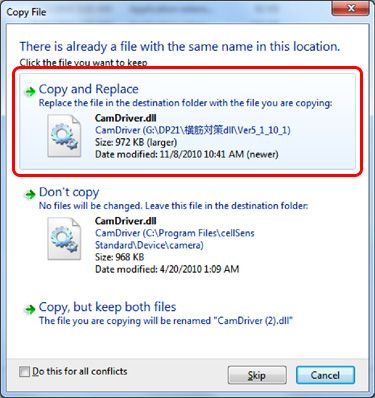DP21 modification program for the noise problem
Before Installation
Please be careful to the following when you install.
- The software cannot be installed unless the user account is registered as "Computer Administrator". If the user account is registered as a "Restricted Account", change it to the "Computer Administrator" account. (For the user account registration, refer to the instruction manual for your PC.)
- Exit out of all application running before you update the software.
- Disable all setting for screen saver and sleep mode before installation. Also, please pay attention not to go standby mode during installation in your PC.
- If the version of cellSens is Ver1.3 and Ver1.2, the update to Ver1.4 is needed before update using this program.
- To check your current version of cellSens, start cellSens and click [Help] - [Version information].
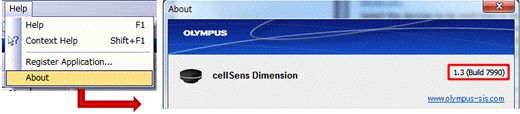
- If the version of DP2-TWAIN is Ver3.2 and Ver3.1, the update to Ver5.1 is needed before update using this program.
- To check your current version of DP2-TWAIN, start DP2-TWAIN and Click the [Acquisition Settings] icon
 and then click the [System info…] button
and then click the [System info…] button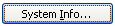 . You can see your version in [Application]-[Product Version].
. You can see your version in [Application]-[Product Version].
Installation of Update program
(1) Melt the downloaded file "DP21CUCPU.zip". The following files are unarchiveed .
· CamBoard.dll(192KB)
· CamDriver.dll(972KB)
· CamDriver.ini(1KB)
(2) Save unarchiveed files in the install folder in the DP21 control software.
1.Saving files procedure for cellSens
(1) Right click the icon of cellSens on the desktop and click "Properties"
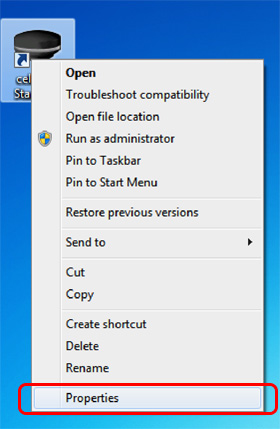
(2) Click "Open File Location"
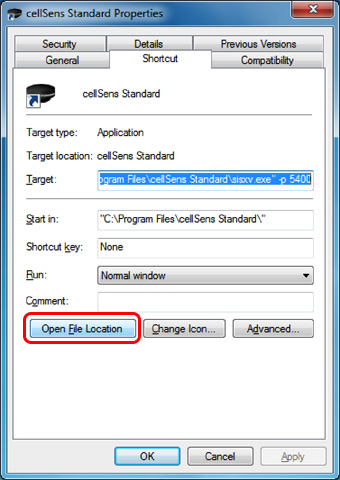
(3) Click folder "Device¥camera" from the opened explorer for the installed cellSens software.
(Full pass of the default install folder is "C:¥Program Files¥cellSens Standard¥Device¥camera")
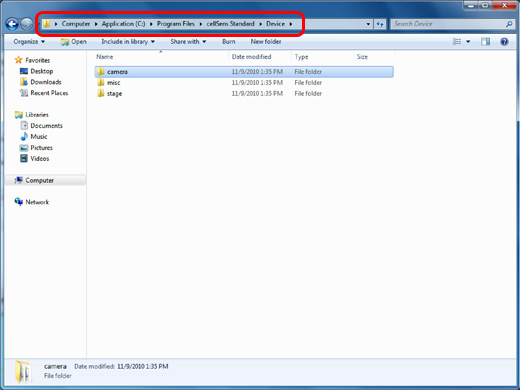
(4) Copy the downloaded files to the folder"camera"
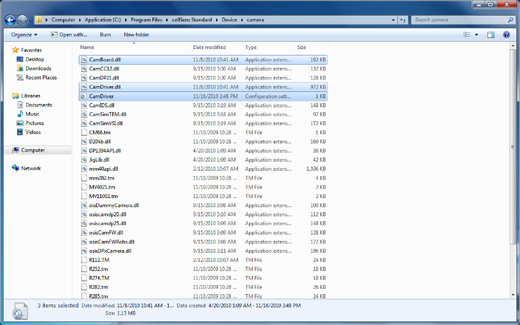
(5) When the below dialog box appears during copying the file "CamBoard.dll", click the "Copy and Replace".
(6) When the below dialog box appears during copying the file "CamDriver.dll", click the "Copy and Replace".
(7) If the below dialog box appears, click "Continue".
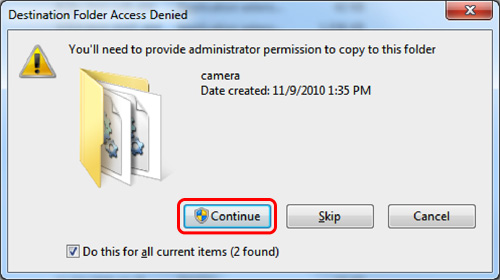
2.Saving files procedure for DP2-TWAIN
(1) Copy the downloaded files to the folder "camera" in the folder installed DP-TWAIN
(Full pass of the default install folder is "C:¥Program Files¥OLYMPUS DP2-TWAIN ¥Device¥camera)
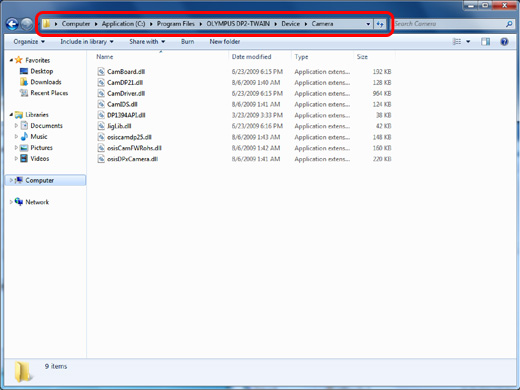
Verification
(1) After the installation is completed.
(2) Start P2-TWAIN or cellSens and then start live image.
Please note that your PC may not always be listed in "list of compatible PC models for Digital Color Camera DP21"
Sorry, this page is not
available in your country.