DP20 firmware update
How to update the DP20 firmware
- Introduction
This document explains how to update the DP20 firmware.
* The update program is different for the DP20 and DP20-5. Before downloading the program, check the model number of your digital camera. - What you need for the update procedure
- A Compact Flash (CF) card to which the relevant update program has been copied
- DP20
- External monitor to connect the DP20
Caution
Do NOT do any of the following, otherwise a malfunction or failure may occur:
- Unplug the AC adaptor from the DP20 or unplug the power cable from the AC outlet.
- Turn off the DP20 during the update process.
- Remove the CF card inserted into the DP20. - How to update the firmware
[[1] Turn off the DP20 and connect the external monitor.
[2] Insert the CF card containing the update program into the DP20.
[3] While pressing and holding the [EXPOSE] button and the "Cross-Cursor button (▲) ", turn on the DP20. Keep pressing the buttons until the update screen appears on the monitor.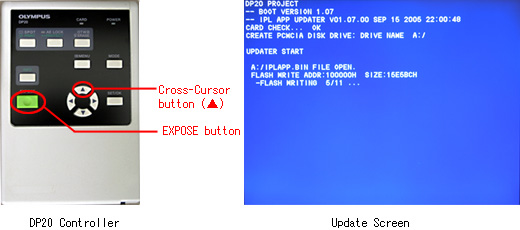
[4] When the above update screen appears, release the buttons to start the update process. (It takes about 15 seconds.)
[5] The process is completed when "-FLASH WRITE COMPLETED" is displayed (on two lines).
During the update process, the CARD LED on the DP20 controller will be lit; it will go off when the process is completed.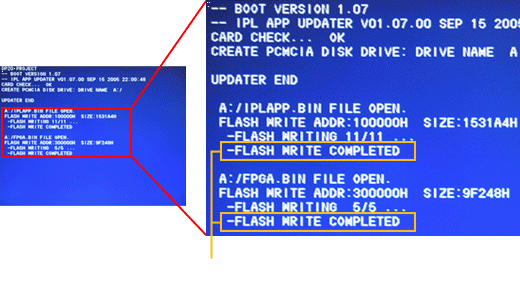
[6] Confirm that the "-FLASH WRITE COMPLETED" message is displayed, then turn off the DP20.
[7] Remove the CF card from the DP20.
[8] Click here to make sure your DP20 was properly updated.
Note: The various settings of the DP20 will not be affected by the update.
Sorry, this page is not
available in your country.