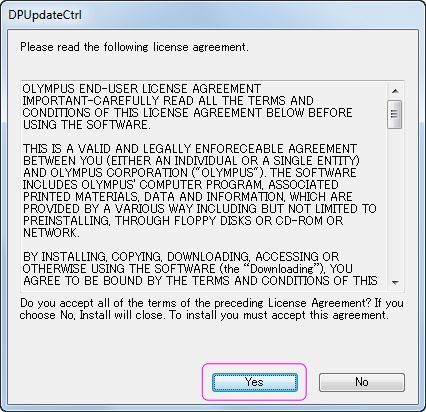DP80 FirmwareVer. 01.02 update
1. Precautions
- Do not turn off the power of PC during update. And be careful not to come out camera cable and power code during update.
- It takes about 2 minutes to complete to update.
- Shut down all active applications before update.
- Disable all power saving setting like screensaver before update.
- Reboot the computer after update to renew to the latest firmware.
2. DP80 firmware update procedure
[Step 1] Download :"DP80_FUv0102_64bit.exe" and save it to a folder in your PC which is used with DP80.
[Step 2]
Double click "DP80_FUv0102_64bit.exe".
[Step 3]
Read following license agreement and click “ Yes” button.
[Step 4]
Note in following dialog and click "Next".
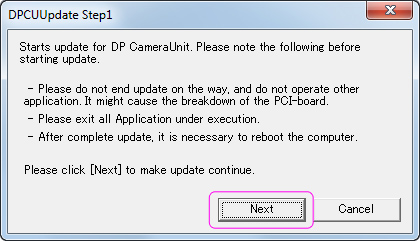
[Step 5]
Click "OK" in following dialog.
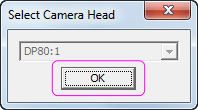
[Step 6]
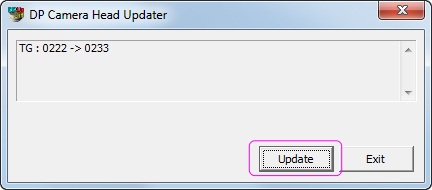
Click "update" in following dialog. And then the update is started.
Wait for about 1 minute. You can check the update progress in following dialog.
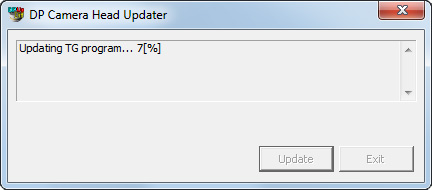
[Step 7]
When displaying following dialog, the update for camera head firmware is completed.
After clicking "OK", next the update for PCIe I/Fborad firmware will be started.
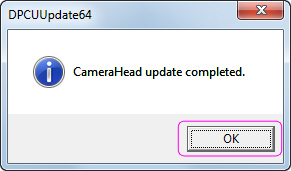
[Step 8]
Note in following dialog and click "Next".
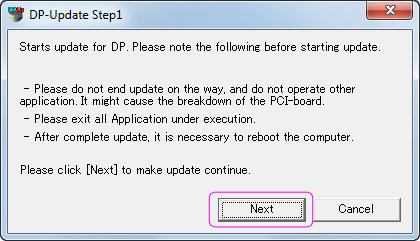
[Step 9]
Click "OK" in following dialog.
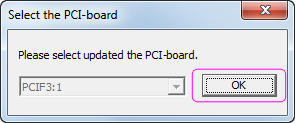
[Step 10]
Click "start" in following dialog. And then the update is started.
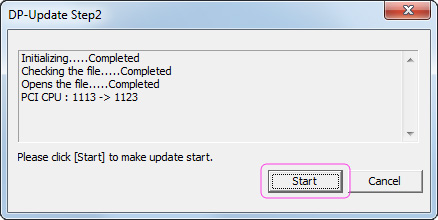
Wait for about 1 minute. You can check the update progress in following dialog.
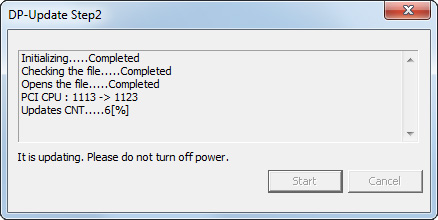
[Step 11]
When displaying following dialog, the update for PCIe I/F board firmware is completed.
Click "OK" and reboot the computer.
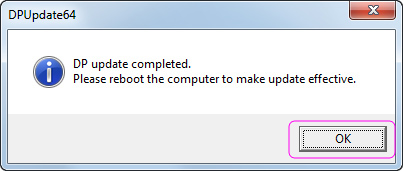
3. After update (Update confirmation)
After reboot the computer, double click the file "DP80_FUv0102_64bit.exe" again. After procedure from [Step 2] to [Step 5], if the following dialog is display, the update for firmware of camera head is successful.
Click "OK" button.
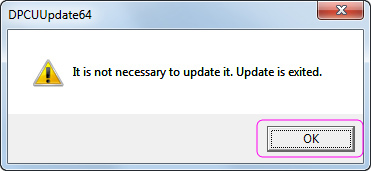
Next , after from[Step 8] to [Step 9], if the following dialog is display, the update for firmware of PCIe I/F board is successful
Click "OK" button to close update program.
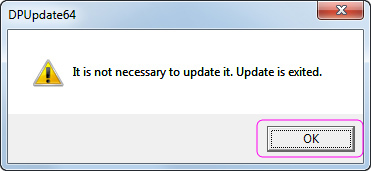
4. Other cautions
※If the following dialog is displayed, DP80 camera head is not connected. Connect DP80 camera head and then update.
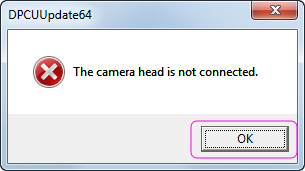
※ If the following dialog is displayed, the different camera head is connected. Connect DP80 camera head and then update.
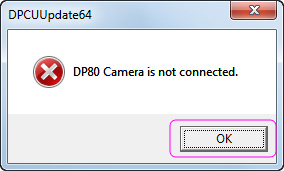
Sorry, this page is not
available in your country.